Start here:
Uncheck Zoom on Tree.
Problem: Most new users click on the tree branch, thus deactivating the current model. This option turns this off.
Check: Disable rotation sphere.
Problem: Its ugly. No really, its just in the way of you seeing your parts/products during rotation.
Enable drag/drop.
This is a default setting, just want to ensure that its set.
Change 3d Accuracy to .10
Problem: Round faces are faceted. This makes them smoother at the expense to graphics horsepower.
Hint: change it back to .20 when working on large assemblies.
Check Low Light Mode
Problem: When working in context, you don't know what level you're working at. In context means you are modifying features of a part, while having a product open. This option dims the parts that you're not working on.
3dconnexion spaceball & spacemouse users: If you don't have a spaceball or usb spacemouse, buy one today. I'm not kidding, this will save you time and save your health. Get a used one on ebay if you think its too expensive.
Uncheck: move compass
problem: when dragging components around, the spacemouse will move the compass not your view. Make this move your view, not the component.
Uncheck: keep link with selected object
Problem: external references maybe great for top-down design, but if you're a new user to catia, and you don't know what you're doing, uncheck this.
Hybrid design. Ahh, the greatest thing that catia v5 added. This should be a default setting already, but its here to remind you to keep it set.
This ultimately forces you to be more organized, by keeping the features ordered, one after another.
Change hide/show to function key F8.
This will save you tons of right clicks, and your mouse hand will thank you.
1. open or create a new part
2.Tools/customize
3 through 6:
7. add "F8"
Lock the toolbars.
Problem: toolbars get shifted around, and you loose icons.
Follow steps 1-2 from the tip above, then:
Measuring. The holy grail of design... the most used option.
Add these settings, and it'll make your life easier.
1. click measure
2. set these options:
Now you'll see this when you measure: (note the Components, X,Y,Z)
Don't forget to add diameter measurement as well:
Here's the result:
This helps for when rotating large assemblies. It doesn't show small parts/features while rotating.
Set to 25.
(original setting 3).
Uncheck 'open results window'.
This is particularly annoying when creating x-sections. Don't know why they made this by default.
If you haven't done it already, make a backup of your catsettings folder. I'm referring to the settings files located here:
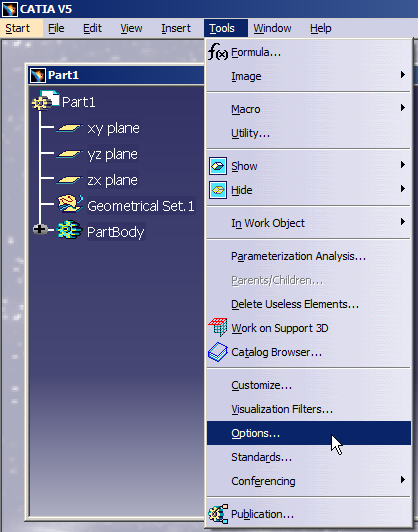

























No comments:
Post a Comment